Menu
Table of Contents
How do I log in to edit mode?
Just browse to http://www.inuvikjusticecommittee.com/secreteditmode and enter your username and password.
How do I edit a page?
After you log in, just browse to the page you want to edit and hit “Edit this page” in the orange “Edit Mode” box.

This will bring up a page editor that you can use just like you use Microsoft Word. You can even copy-paste text from Word into the window. After you hit “Save”, the website will be updated.
How do I add new pages or change the pages/links in the side menu?
Click “Edit menu links” in the orange Edit Mode box.

This will bring up the page editor. The menu is just a page that you can edit like any other. Any link you put into this page will automatically appear as a button on the side menu.
To make a new link / new page:
- Put your cursor on the line above where the new link should be and hit enter. This should create a new line with a dot-point, like this (red circle):
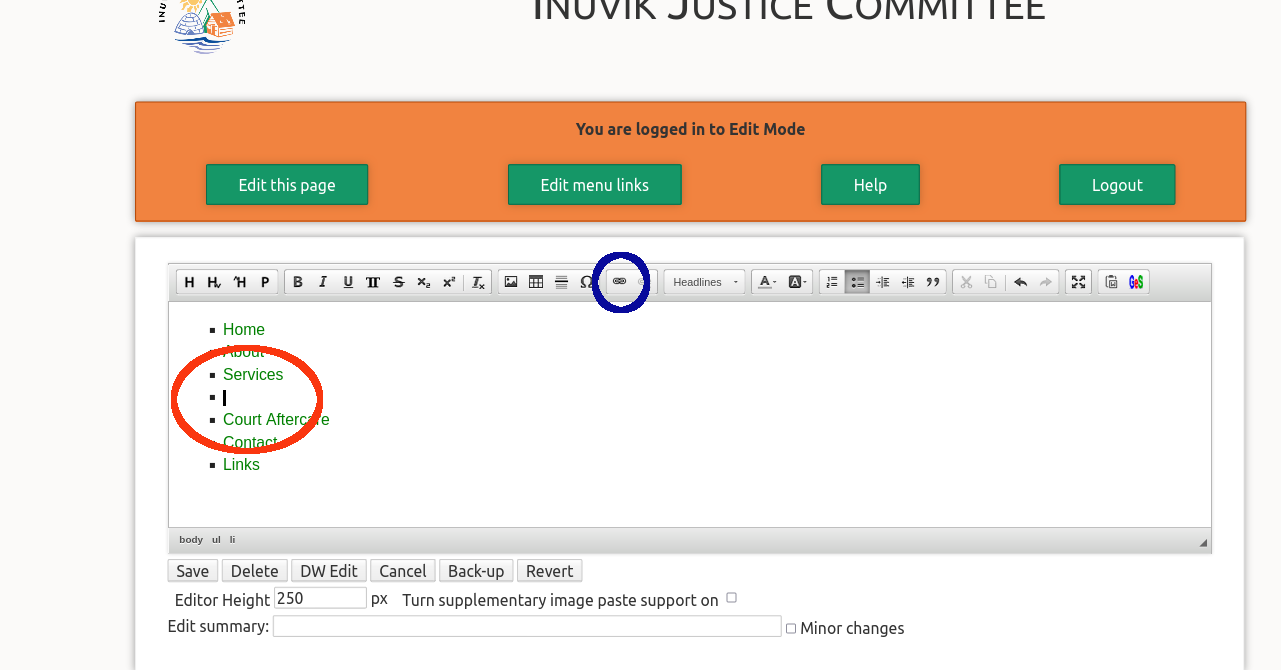
- Click the link button (see blue circle in the picture above).
- If you want to make a new page on this website:
- Change “Link Type” to “internal link”
- Put the name of your page in the “internal link” text box and click “Ok”. If I wanted to create a page called “New Information”, it would look like this:
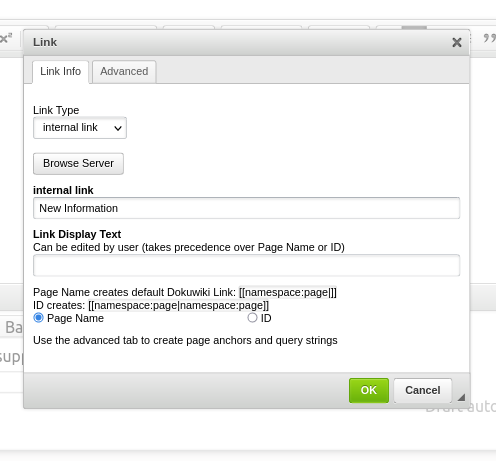
- If you want to make a link to a different website:
- Change “Link Type” to “URL”
- Put the website address in the “URL” box
- Put the name of the link (i.e., what will be written in the menu button) into the “URL Display Text” box and click “Ok”
- Hit “Save” and the new link should appear as a button in the menu on the left.
- If you made a new page, click the new link to browse to it and hit “Edit this page” to add content to your new page.
How do I add pictures or link documents?
- While editing a page, click on either the “Image” icon (blue circle in picture below) to add an image or the “Link” icon (red circle) to add a link to a document.
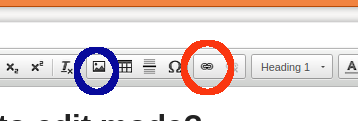
- If you want to link a document, select “internal media” as the link type.
- Click on “Browse server”
- This will open a new window or tab called “Media files”. You can drag your files (e.g., images or documents) on to this window to upload them to the server. This should bring up a list of the files you dragged that looks like this:
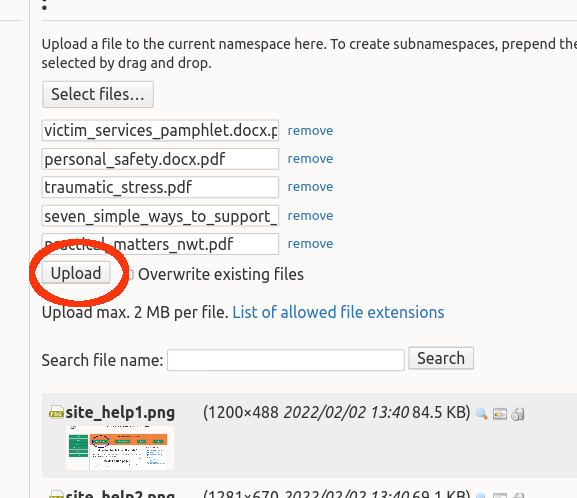
- Click the “Upload” button to send the files to the server.
- Once all the uploads are finished, click the “Done” button:
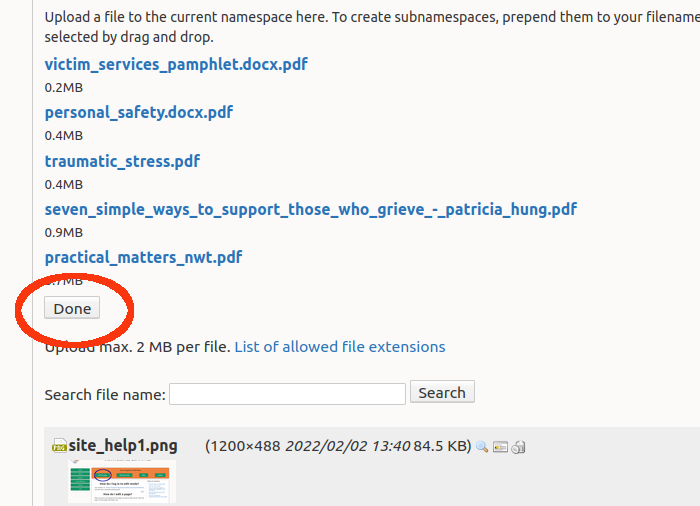
- You should now see your file in a list on the Media page. Click on its name to select it and hit “Ok”. Your image or document link should now appear on the page.
How do I change the header/footer/style of the page?
You cannot edit these parts of the page directly. Please get in touch with Maciek Chudek (Maciek@Vulpine.Consulting).
Inuvik Victim Services: 867-777-5493
Beaufort Delta Victim Services: 867-777-5480
Fax: 867-777-3182
